5.5 Archive
① Press ARCHIVE key. In case of
using a mouse, please press the mouse right button and click in Archive. Then,
the following screen will appear.
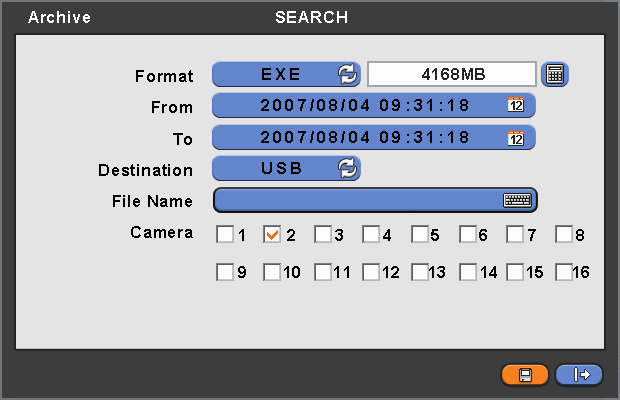
② Click Format frame to select EXE or JPEG.
Choose EXE for storing moving images; and JPEG for still images.
③ Click the keyboard display on the
right-hand side of FROM frame to set the storage start time.
④ Click the keyboard display on the
right-hand side of TO frame to set the storage end time.
⑤ Click Destination frame to select a
storage device out of USB and DVD-RW.
⑥ Click the keyboard display on the
right-hand side of File Name frame to input a file name. You do not need to
input
extension (exe, jpeg). Please note that the file
is not going to be stored unless you input a name.
⑦ Check a check box next to a camera with the video you want to store. You can
archive multichannel at the same time.
⑧ Click the Calculator button on the
rightmost side of Format line to check the data capacity for backup. The
capacity will show only for EXE Archive.
⑨ Click
Start button. Then, Progress bar will appear and the storage process
proceeds. The progress bar does not show actual progress time. Depending on to
the file size, it will appear again even after it shows 100%. It is important
not to detach storage device until DVR displays “Archive Success” message.
⑩
If the storage is done properly, Archive
Success message will pop up. Please choose ‘OK’ to confirm. If the storage
fails, Archive Fail message will pop up. In this case, you must try again.